Setting up Spring Tool Suite IDE tutorial (eclipse)
The SpringSource's developer team created a powerful IDE known as Spring Tool Suite or STS, which comes on top of the latest Eclipse IDE releases.
STS also includes the developer edition of vFrabic tc Server, the drop-in replacement for Apache Tomcat that's optimized for Spring.
Is a great tool even for developing your applications targeting local, virtual and cloud-based servers.
It is freely available for development and internal business operations use with no time limits.
Step 1: Getting Spring Tool Suite
Open your favorite web browser and go to the download page.
The last version while I am writing this tutorial is 3.2.0.RELEASE. For better performance choose the version based on Eclipse Juno 4.2.2.
Download the zip file, extract the folder, run the STS.exe, you'll be promted for setting the workspace.
after this you'll have a brand new IDE ready to use.
A few tweaks I use for this IDE are:
- show the line numbers (Window > Preferences > General > Editors > Text Editors and check "Show line numbers");
- show heap status (Window > Preferences > General > and check "Show heap status");
- and making sure you have an installed jre (Window > Preferences > General > Java > installed JREs);
if you don't have any JRE installed you can add a new one, click on ("Add..."), choose "Standard VM" in the next screen and "Next"
browse the "Directory..." and select the JDK folder
it will detect the jdk libraries and next "Finish".
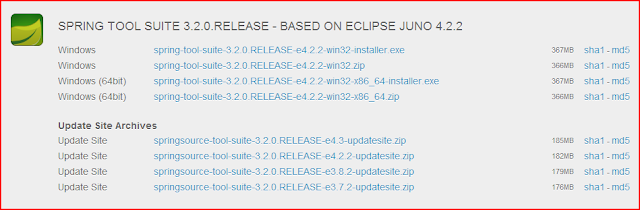



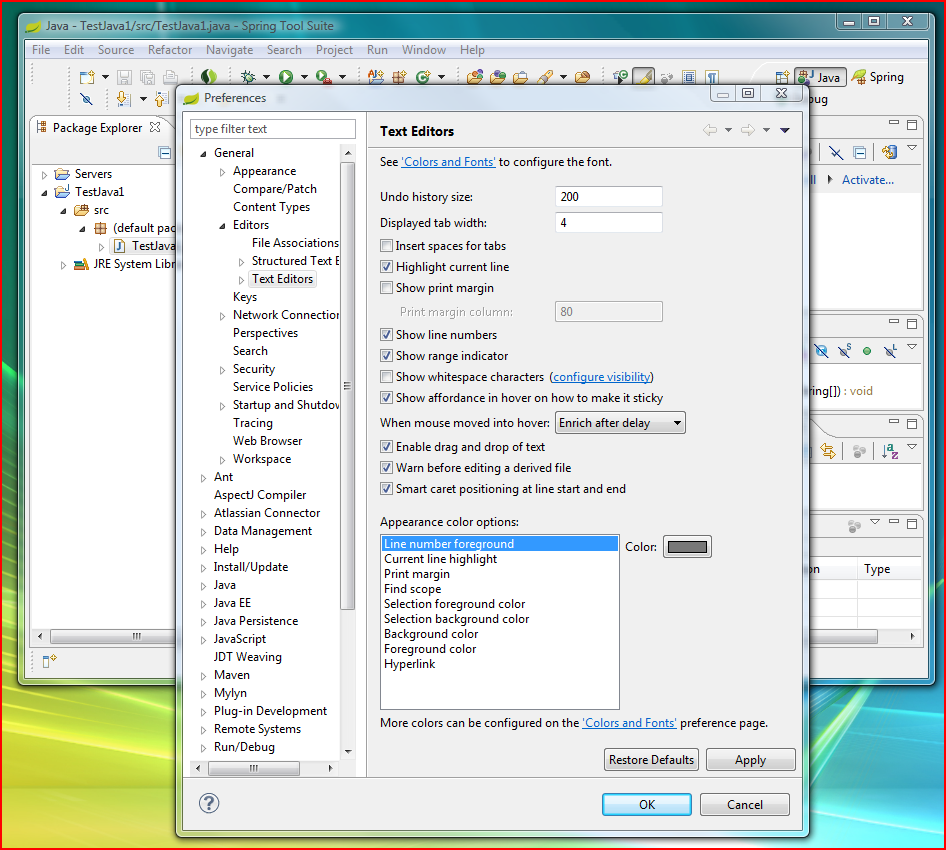





No comments:
Post a Comment